how to add twitch chat to obs
Interaction with your viewers is one of the key factors when trying to become an established Twitch broadcaster.
If you recently started streaming, you might only be familiar with the chat function from a viewer's perspective. This is provided by Twitch and doesn't require any configuration or preparation on your part.
OBS, also known as Open Broadcaster Software, is among the most popular choices for beginners and advanced Twitch streamers.
If you intend to use this particular software to go live on Twitch, you need to know how to configure the chat so you can interact with your viewers in real-time.
This article contains all the information you need to easily add Twitch chat to OBS.
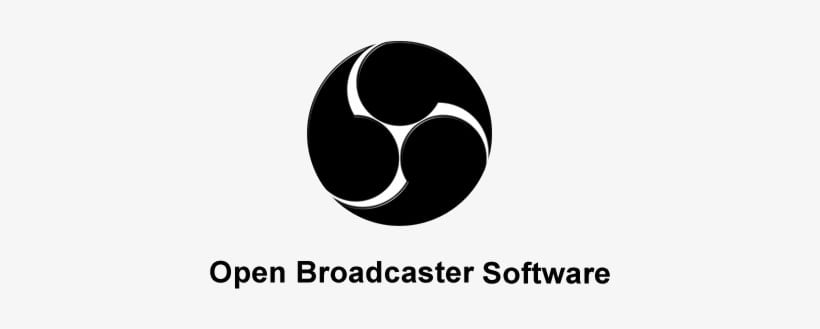
Adding Twitch Chat To OBS
To successfully add Twitch Chat to OBS, you need to follow the steps listed below. Please install OBS on your computer before continuing on.
- Open Twitch in your browser and navigate to your channel, exactly how you would if you were a viewer. You don't need to be logged in to do this. This works for other platforms as well, except the method for "popping out" the chat window might be slightly different.
- On the right side, click the chat cogwheel, then select "Popout Chat."
- A window will pop out, containing a URL. Copy it to your clipboard.
- Launch OBS on your PC. You can skip this if it's already open.
- In OBS, click "View," → "Docks," → "Custom Browser Docks."
- Type a name for your brand-new Dock in the first empty box where it says "Dock Name."
- In the empty box where it says "URL", paste the URL you copied from the popout window during Step 3.
- Remember to click "Apply" before closing the "Custom Browser Docks" window you have opened.
You have successfully created a dockable window. Feel free to move it around your screen and position it wherever you like.
If you want to disable this chat window for any reason, you can simply "untick" it in the "Docks" menu. It's that simple.
Why Is This Method Superior?
Many streamers, especially newer ones, might believe that a simpler solution would be to load Twitch on another browser, activate their stream, mute it and drag the window onto a different screen.
This isn't the optimal way of interacting with your viewers, and here's why :
For one thing, not everybody has a dual-screen setup! It is recommended to have two or more monitors if you plan on streaming seriously, but not everybody intends to build a career in this field. People might also stream using their "casual" setups for fun or when they're away from home for an extended period.
Having a separate browser open on your PC, viewing a stream, while you're also broadcasting, is resource-demanding.
Streamers should always try to optimize their computer's performance so it doesn't impact the game they are broadcasting. This is especially true for preventing the stream from being "sluggish" for the viewers.
With this in mind, we recommend having a dockable window in OBS displaying just the chat and nothing more. It's a relatively lightweight option compared to the other method, and it keeps things smooth and compact.
What Is OBS? (Open Broadcaster Software)
OBS is one of the most popular apps among streamers, and rightly so! It can be used to stream on many platforms, not only Twitch. In addition, OBS is open-source and free to use!
OBS (Open Broadcaster Software) should not be confused with Streamlabs OBS. However, Streamlabs OBS is effectively the same code with a slightly better design and user experience. OBS is the "original" version and is still preferred amongst many streamers.
OBS is fantastic because it has so much functionality, and it's easy to use, even for a beginner! Creating and setting up custom docks can be considered among the trickier tasks to perform in the software. However, you've already seen how straightforward it is in the guide above!
Why Is Interacting With My Viewers So Important?
If you are a streamer and looking to increase your popularity, you shouldn't underestimate the importance of interacting with your viewers!
Part of what makes live streaming so special and interesting to people is being able to communicate with the streamer and other members of the community in the chatroom. If non-interactive content provided the same level of engagement, Twitch broadcasters would turn to YouTube instead!
Viewers appreciate you acknowledging their questions, suggestions, tips, and jokes. The more interactive your channel is, the greater the number of people who will keep coming back to it, and the larger your community will become.
Conclusion
Now that you have a dockable window in OBS, it's time to take your Twitch channel to another level.
If you want to make your chat even more unique and interesting to be a part of, consider creating Twitch emotes. You can learn about the Best Twitch Emote Makers in our article.
Remember that OBS is free to use but, if you end up earning a lot from your stream, consider donating a few dollars to the developers. After all, they have helped millions of people engage with streaming by creating free, open-source software that can be used with many different streaming platforms.
how to add twitch chat to obs
Source: https://pcstrike.com/how-to-add-twitch-chat-obs/
Posted by: rogerssicals.blogspot.com

0 Response to "how to add twitch chat to obs"
Post a Comment